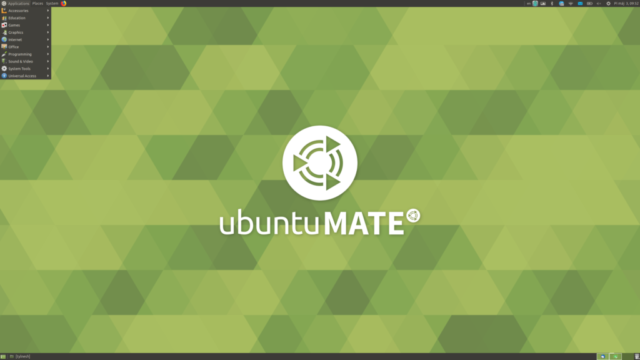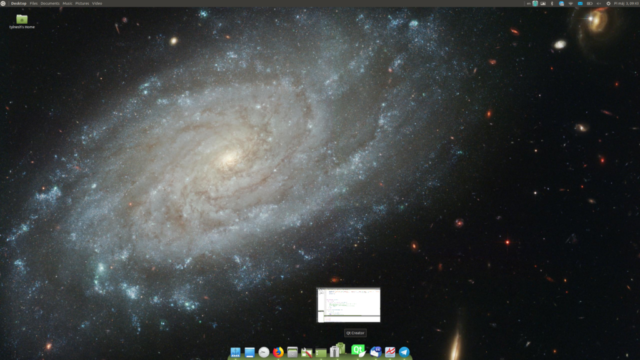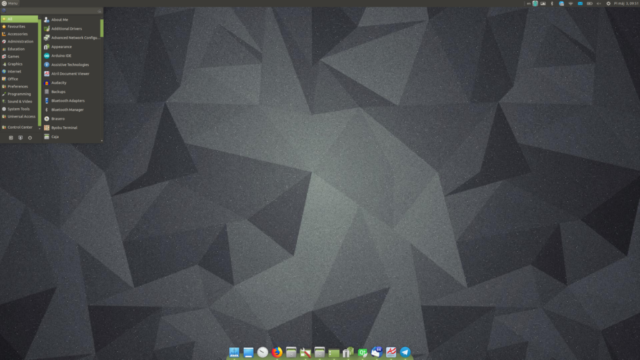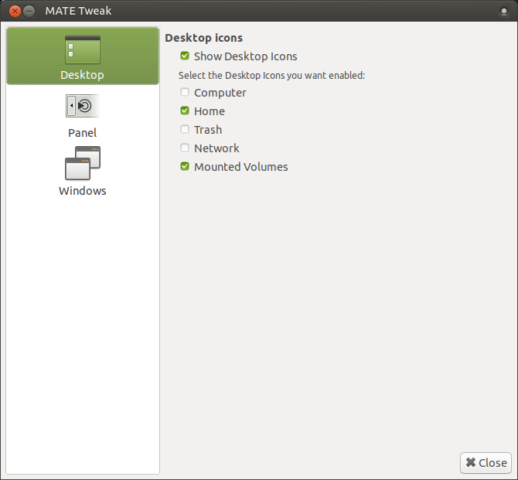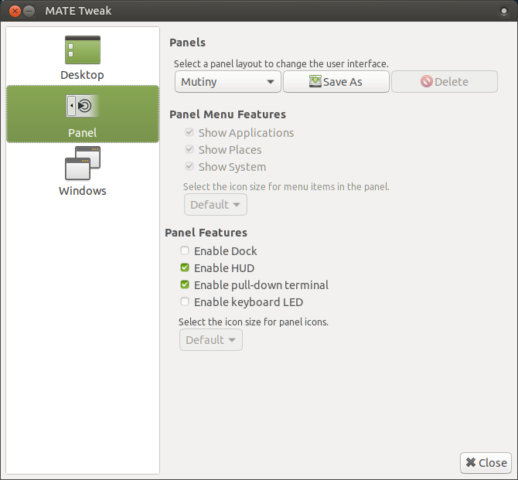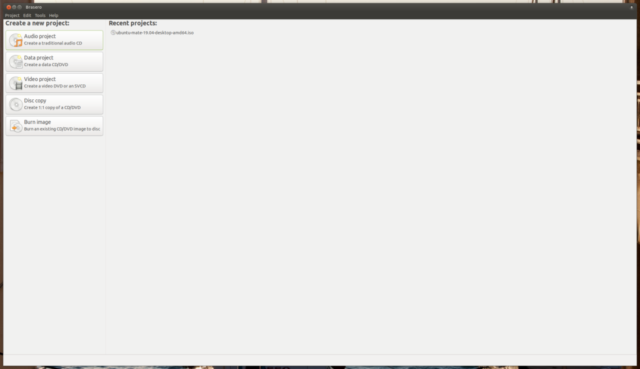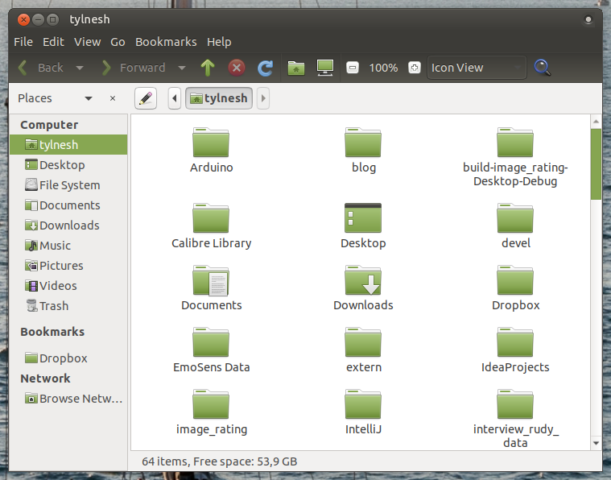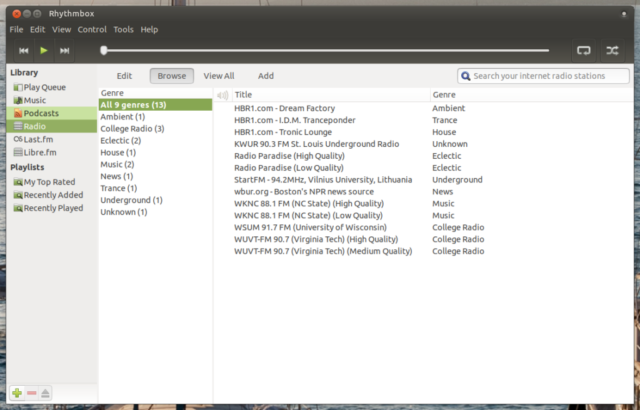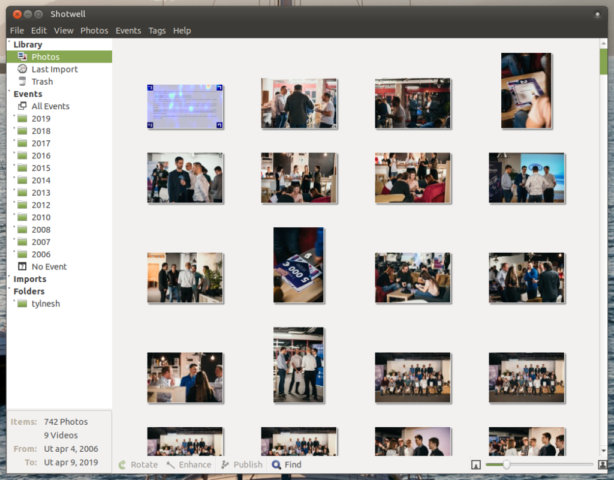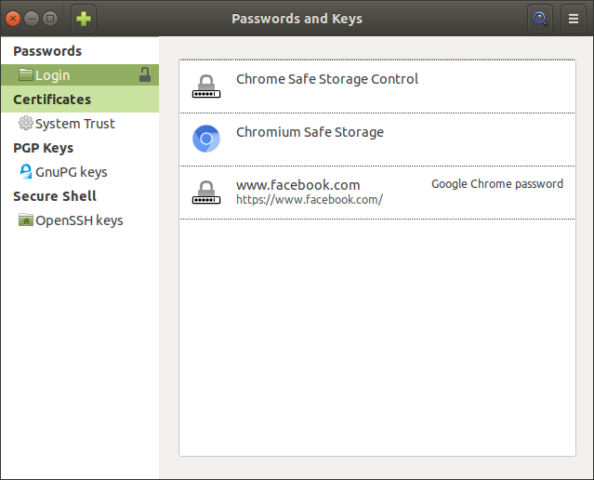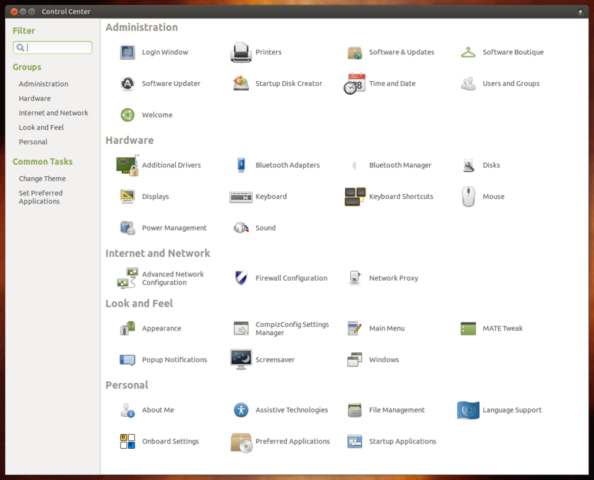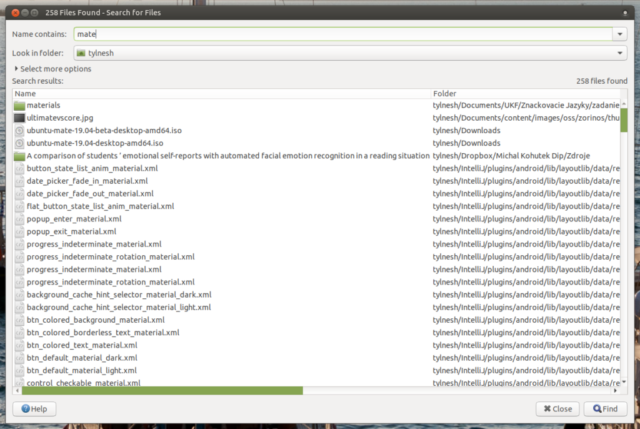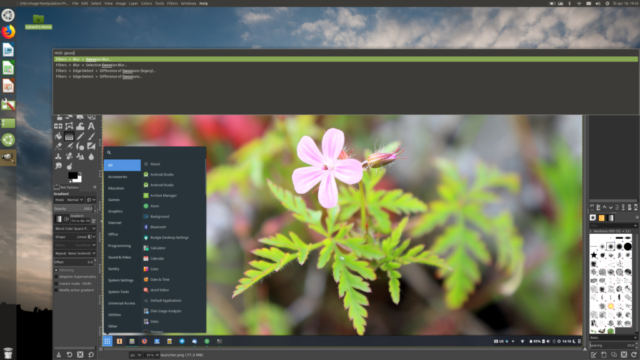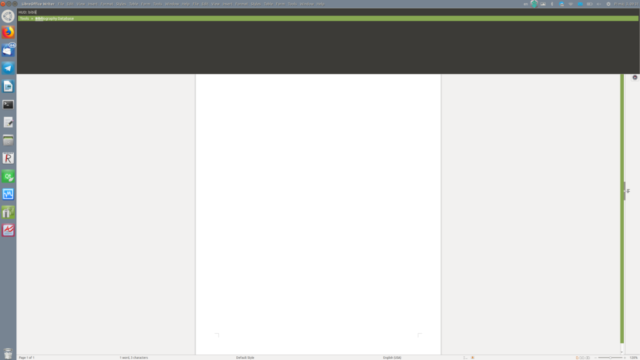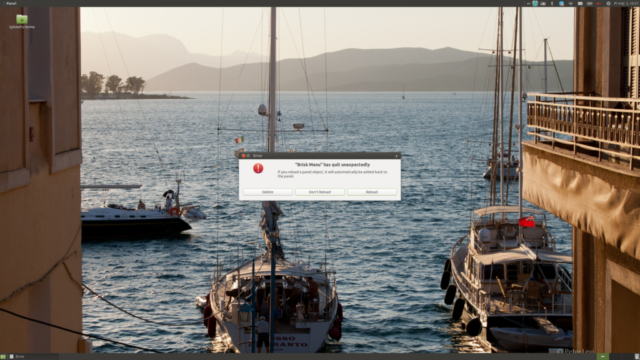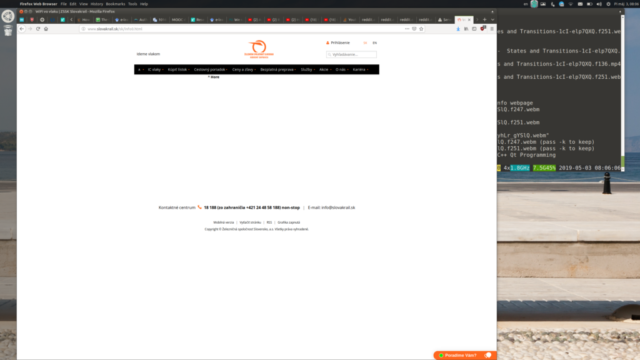Reviewing Ubuntu MATE is really hard for me. My first ever desktop environment has been Gnome 2 and my nostalgia-fueled rose colored glasses are tough to put down. I’ve been using Ubuntu Mate on various low-powered devices, ranging from old, dumpster-truck variety PCs, to single-board computers such as Raspberry Pi. Ever since Canonical stopped the official support for Unity 7, there’s been another reason to switch from vanilla Ubuntu to this flavor of tea-themed distribution – its Mutiny layout and useful (and rare) features like HUD.
Given its mostly traditional desktop paradigm seeking user demographic, there aren’t many changes in this release, apart from the under-the-hood updates brought by it’s Ubuntu base, and some version increments of MATE-specific packages. After first boot-up of Ubuntu MATE, you are greeted by a very user-friendly Ubuntu MATE Welcome. It’s a nice way to ease new (especially BFU) users into discovering all the features it’s got, allows for easy customization and installing a variety of hand-picked apps via Software Boutique. Curiously, there aren’t any GUI software repository browsers preinstalled, but you can either use apt in the terminal, or install Gnome Software from the Software Boutique and gain access to the whole offering of Ubuntu packages.
Layout presets and customization
A strong suit of Ubuntu MATE is its variety of presets. Using preinstalled MATE Tweak, you can change number and layout of panels, docks and widgets. As I am a fan of Unity 7, my favorite preset is the one closest in look and features to it, called Mutiny.

This preset uses an application dock on the left side of the screen, top panel with global menu and indicators and a full-screen application launcher with quick search. It has some appearance quirks, and it’s a bit too easy to remove the whole dock, or parts of it, requiring the reset of the panel or the layout itself.

The launcher itself is not an exact copy of Unity Dash, but it is close enough to be usable in similar fashion.
The default layout, called Familiar, shares a lot of similarities with its siblings, Contemporary and Traditional. They’ve got a panel on the bottom, housing “Show Desktop”, “Window list”, “Workspace switcher” and “Trashcan” widgets. At the top of the screen, there is a panel with indicators to the right and either brisk-menu with search functionality, or in case of Traditional layout, the old Gnome 2 style Application|Places|System menu.
When I’m installing Ubuntu Mate for my older relatives, I often use the Traditional layout, as it provides greater software discoverability and less clutter. Otherwise, Brisk menu is very speedy and a more modern alternative.
Apart from Gnome 2 inspired layouts, there are also ones inspired by other OS, appropriately named by their places of origin – Redmont and Cupertino.
I’d like for the Redmont layout have an option to switch between the classic Windows 2000 style layout and a slightly more modern Windows 7 style, but currently only the former is available. Other than that it is a nice option for those users, that are migrating away from the Windows platform.

The Cupertino layout also has a very close relative in Pantheon (inspired by ElementaryOS) . Both of them have an application dock on the bottom and a panel on top. The most obvious difference between them is the Global menu on the top panel in Cupertino.
Last, but not least, there is a minimalist netbook layout, sporting just a single panel on top with everything cramped into the smallest footprint possible, leaving most of the screen available for contents. I can’t really see a use case for this layout on modern HiDPI screens, but if you’ve got an old netbook gathering dust, you can try breathing some life into it with this layout.

Other than different layouts, you can also select (and/or download) various themes, giving your desktop the look reminding you of your favorite decade in computing history.

My favorites are the two Ambiant themes, copies of the old Ubuntu theme Ambiance with soothing green accents.

A slightly more technical is the ability to change your compositors. In most cases, I recommend switching to the Compiz compositor, as it’s the one with the nicest animations and the only one with working window previews. Both Marco and Compton are competent little things, but Compiz is still the best compositor available for Ubuntu Mate, even without diving into the ocean of options and plugins available for it.
These customization options can be accessed via MATE Tweak.
Pre-installed apps and features
Although as with any modern and popular GNU/Linux distribution, you can download and install pretty much any (kind of) application you’d ever want or need, there is a case to be made on importance of “sane” defaults. Ubuntu Mate is one of the distributions, after installing which I don’t have to spend much time setting up the necessities. Apart from the essential utilities like Calculator, there is also a full LibreOffice install, which I recently found out is not a given in every distribution (looking at you ElementaryOS). Let’s have a look at a few of these apps and utilities.
You know the saying, that the best backup solution is the automated one? In my opinion an automated and user-friendly backup software should be included in every modern OS. I myself don’t use these included backup apps, as I distro-hop quite a lot and there is none as universal as a rsync command in a cron job. For most other users, the software bundled in Ubuntu MATE is easier and more feature-full than most. You can easily set up which folders you want backed-up, those to ignore, where to backup (including online services like Google Drive or Nextcloud) and scheduling
The MATE Calculator has a pretty standard set of features, but the inability to resize the windows irks me quite a lot.
Other than that, there is Rhythmbox, a music player that I used back in the ’07 and which surprised me with its podcast support; VLC, one of the best video players on any platform; Brasero, an optical media burning software for those, that live in the early 2000s; Shotwell – my favorite photo manager; and Caja – a file manager similar to how Nautilus was before Gnome team dumbed it down to negative infinity. There’s also Firefox (although you can change the default web browser in Ubuntu MATE Welcome, just like in European versions of Windows 7), Thunderbird mail client and Transmission for downloading and seeding the torrents of your favorite GNU/Linux distributions. Interestingly, there are no games pre-installed, although you can get a good selection in the Software Boutique. I wholeheartedly recommend SuperTuxKart, a fun arcade racer with weapons and 0 A.D., a great historical real-time strategy similar to Age of Empires II.
A key feature of Ubuntu MATE that is very hard to find elsewhere is called HUD. It allows you to search the menu items of the currently highlighted window. It is extremely useful feature, especially when occasionally working with complex software like GIMP, LibreOffice or Inkscape. It works like this – suppose you want to blur the layer of an image in GIMP. You don’t remember where to look for this feature, nor the precise string in the menu item. You hit the alt-key, which brings up the HUD menu. You type in “blur” and it offers you Gaussian blur and some other features. This awesome killer-feature used to be one of my favorite additions to Unity back in 2012, but after the axing of that awesome DE, none other than MATE has picked it up. There have been some attempts to provide this kind of functionality in KDE, but I haven’t seen any as polished as this implementation.
Issues
If you’ve read this far, you might think Ubuntu MATE is a perfect distribution without any relevant flaws. Unfortunately, nothing is perfect, not even this green beauty. Maybe partially because it allows for such degree of easy customization, various parts of MATE desktop are prone to crash… often. Most often, a widget or a panel crashes, prompting you to reset the layout, loosing all the customization you’ve done so far. This happens after every other wake from suspend, unlocking the lock screen, etc.
Another pain point is the lack of fractional scaling. What that means is, that if you try to use MATE on a 14″ 1440p screen, you are going to have to endure a few visual papercuts. Fonts too small or too large, having to zoom in your websites, etc. It’s not a deal-breaker, but Unity had fractional scaling many years ago, Gnome just got it and it really should be such an issue in 2019. If you’ve got a more standard screen (think 24″ 1080p), this won’t be an issue, and even you share my struggle, it isn’t that big of a deal.
Conclusion
Like I’ve mentioned in the beginning of this review, I have a hard time keeping my distance and objectivity when dealing with Ubuntu MATE. I love this flavor of Ubuntu, but it’s not just because it reminds me of Gnome2, or Unity. It combines the customization of early distributions, with user-friendliness of hand-picked boutique of apps. The result may not be the most polished desktop on the market, but it is a charming one, and damn, if it isn’t light-weight and speedy.