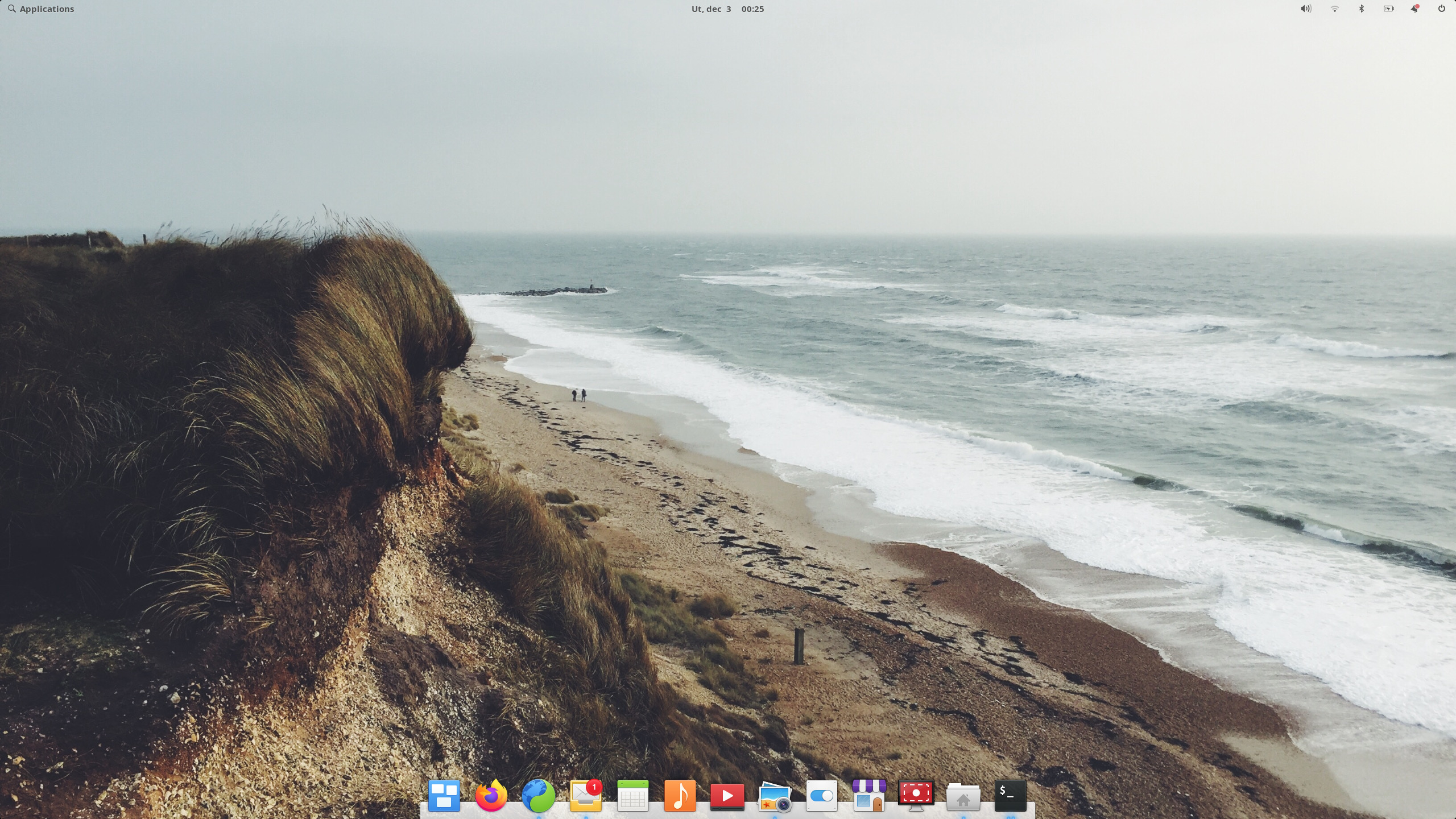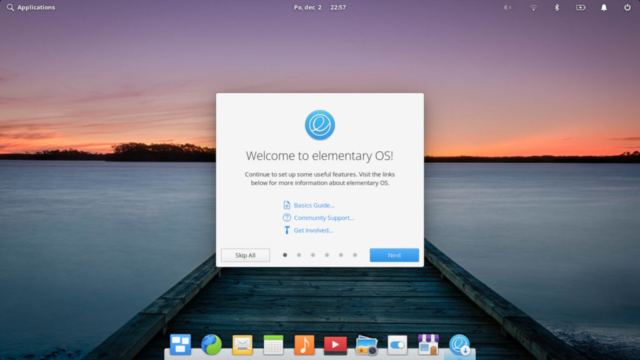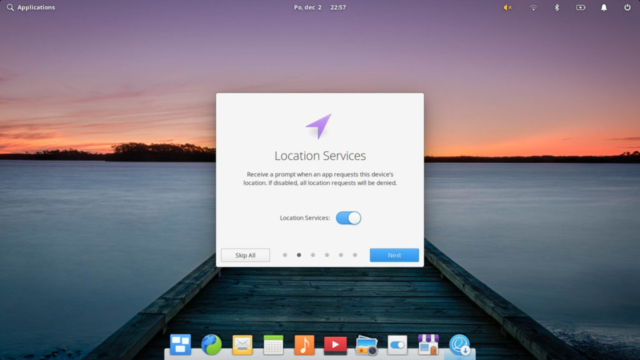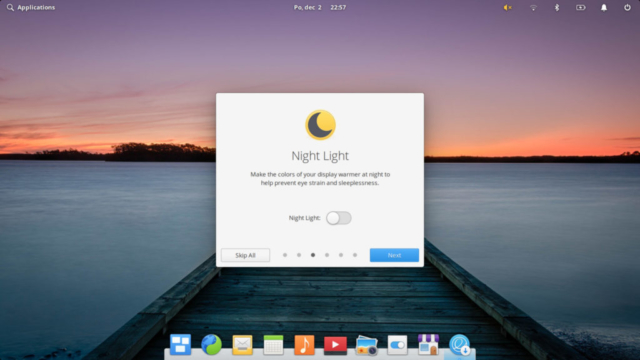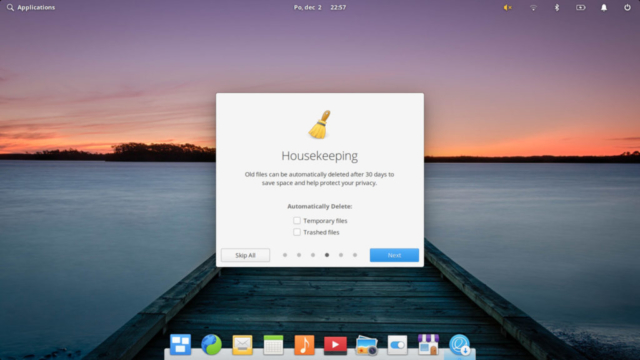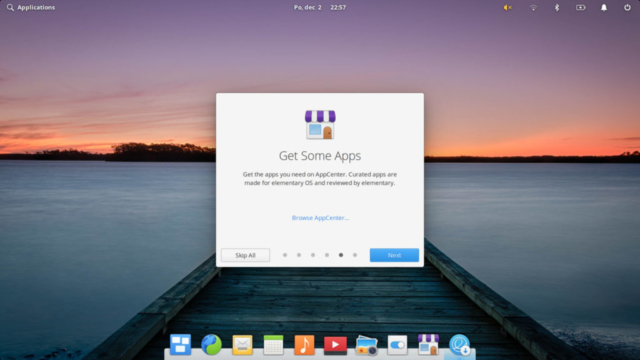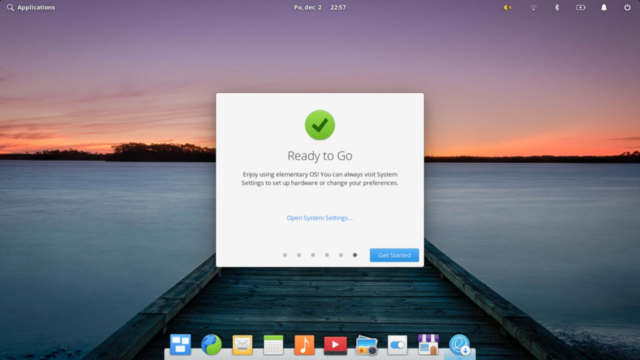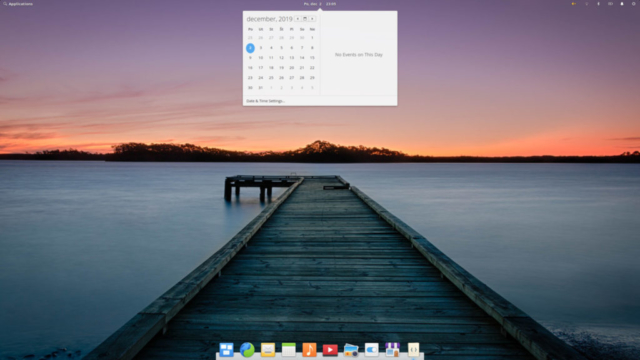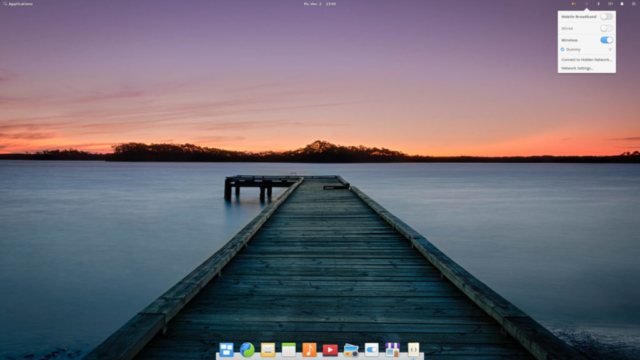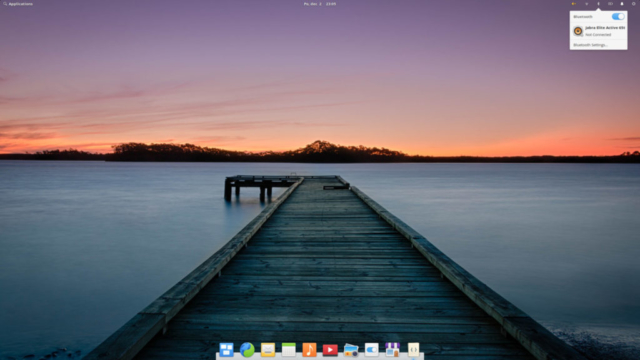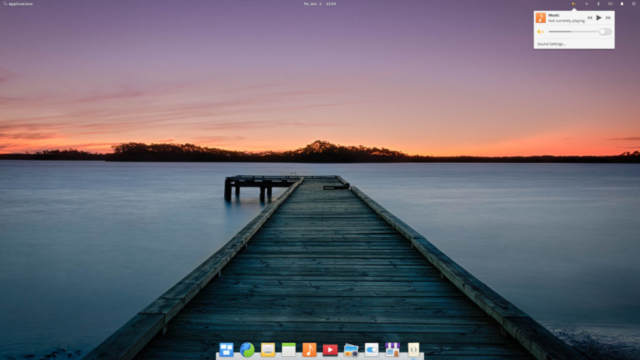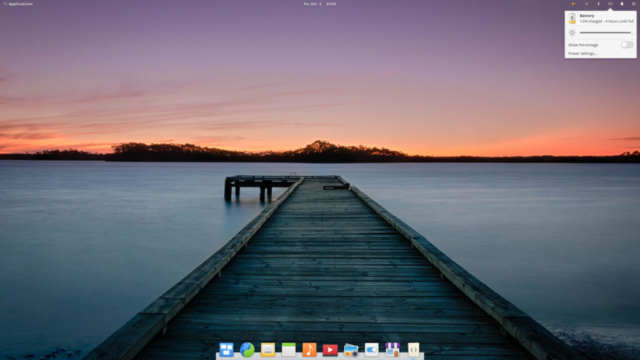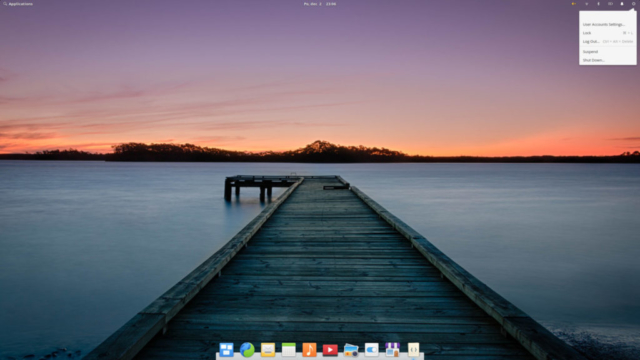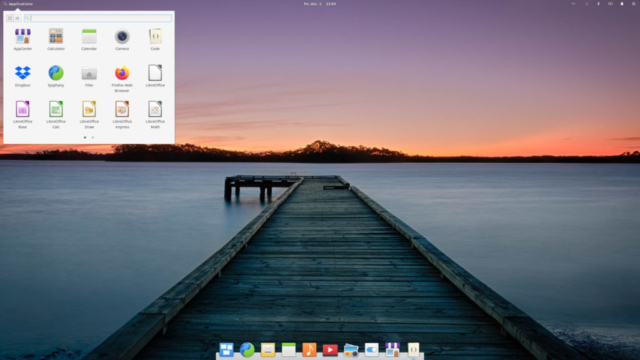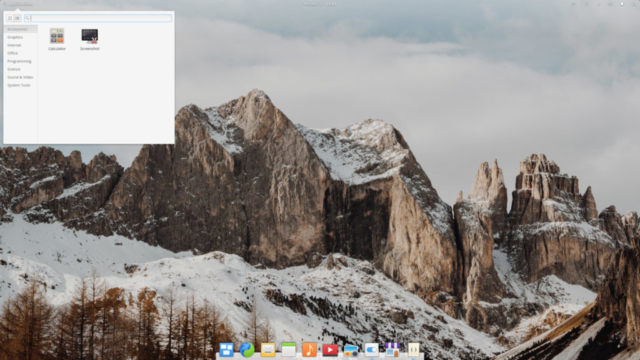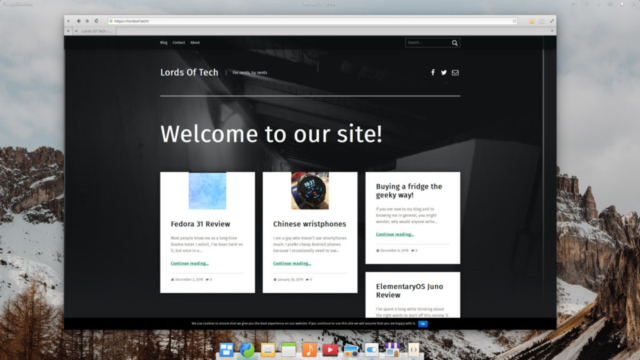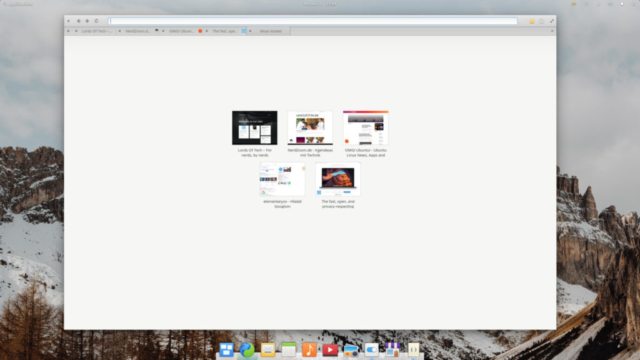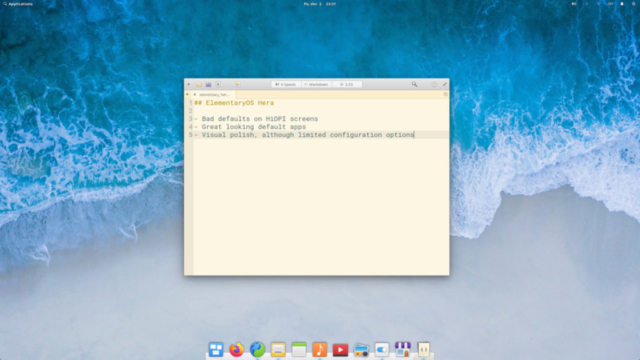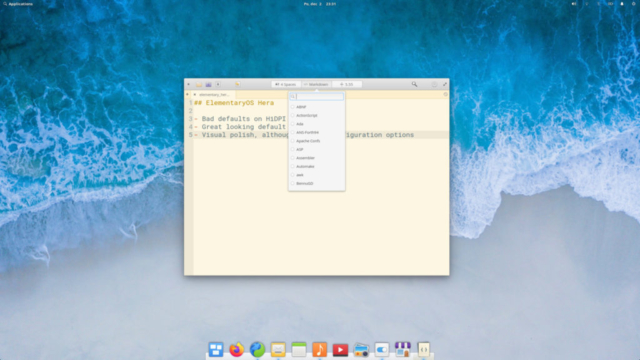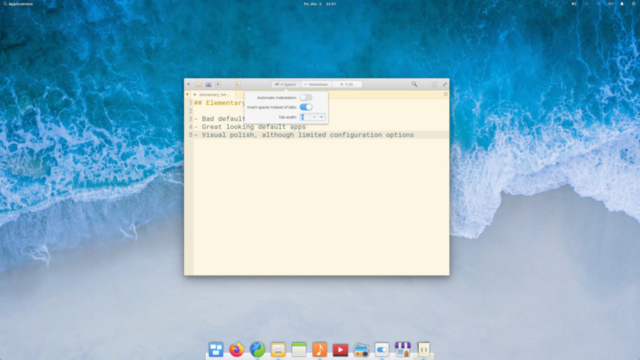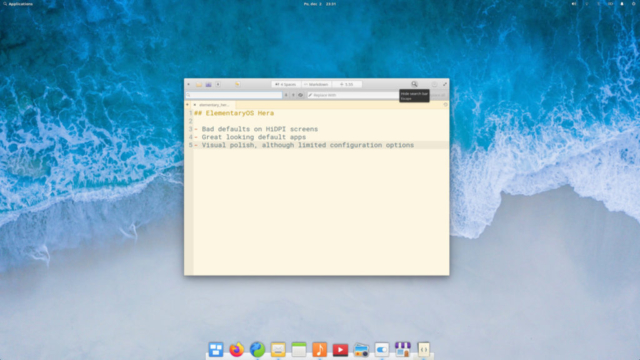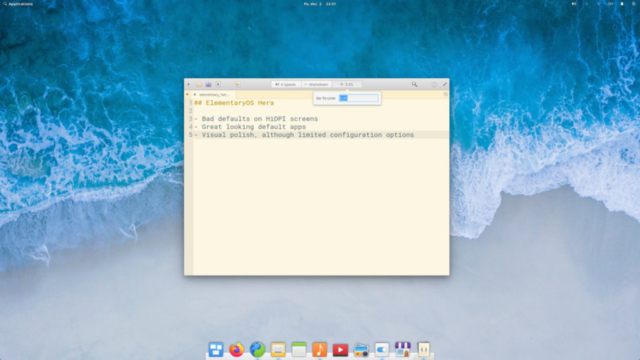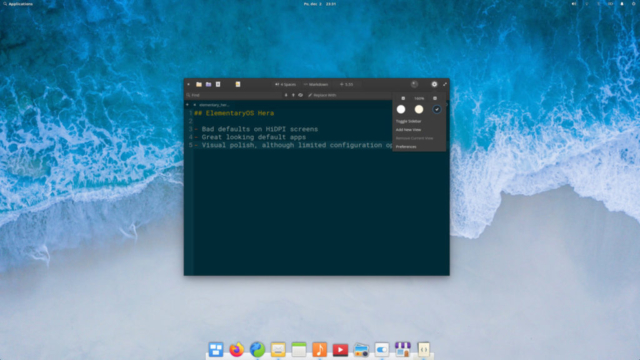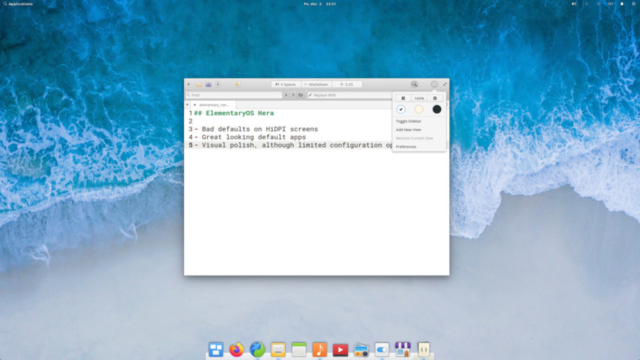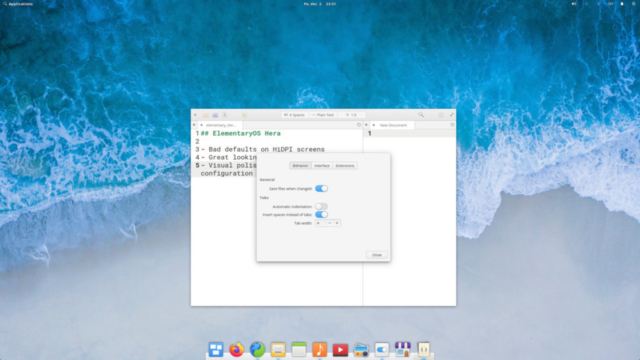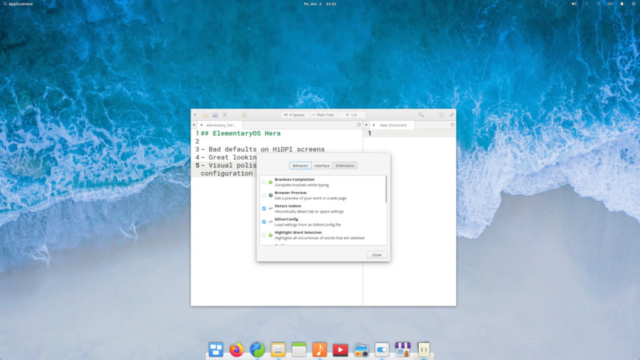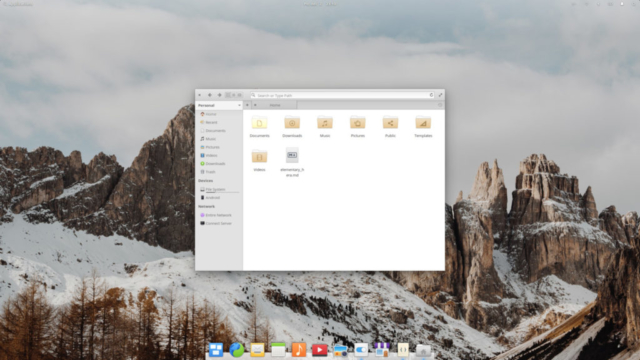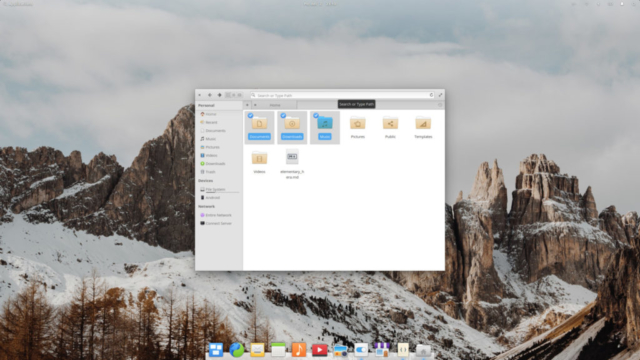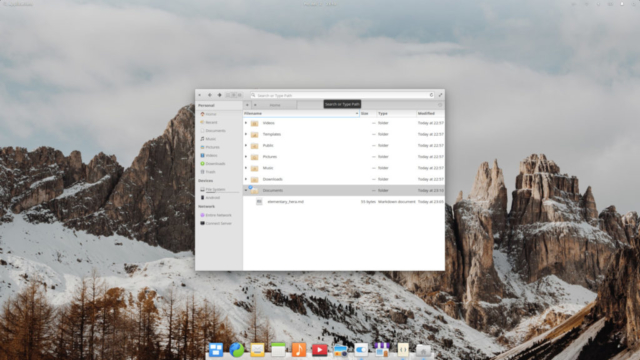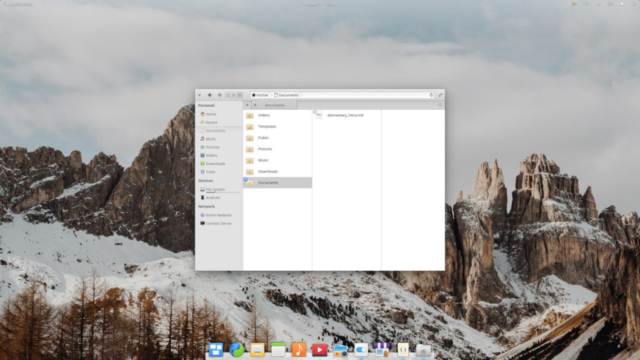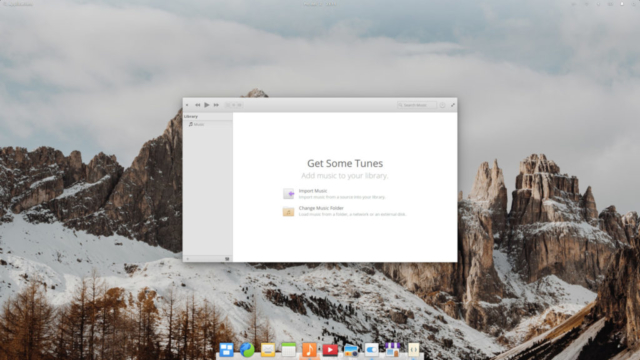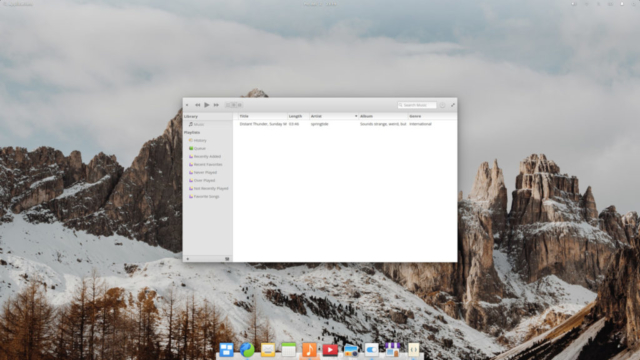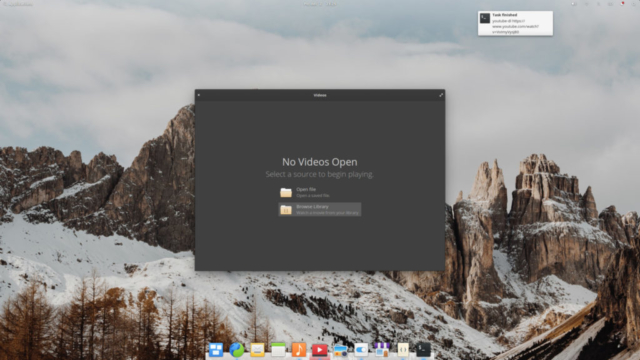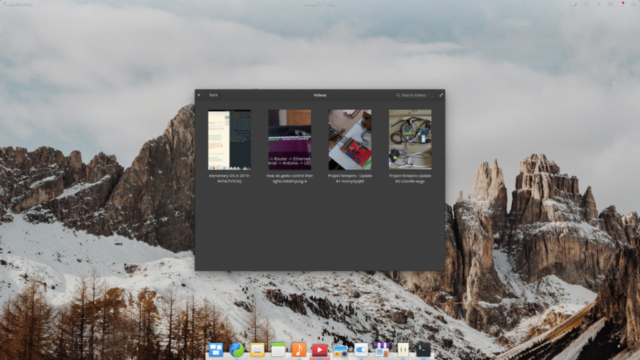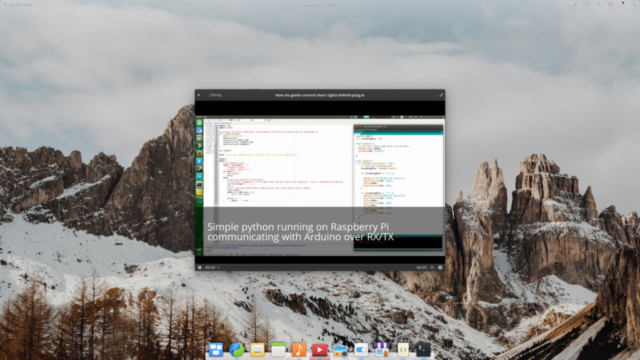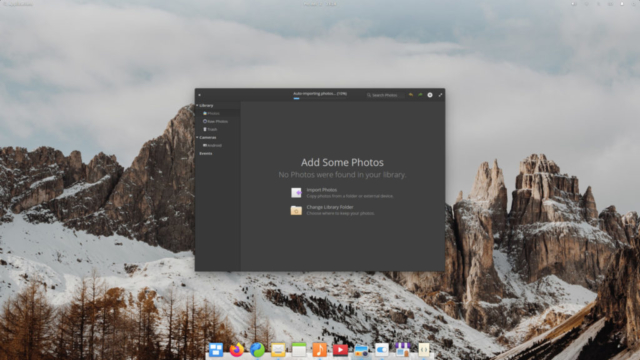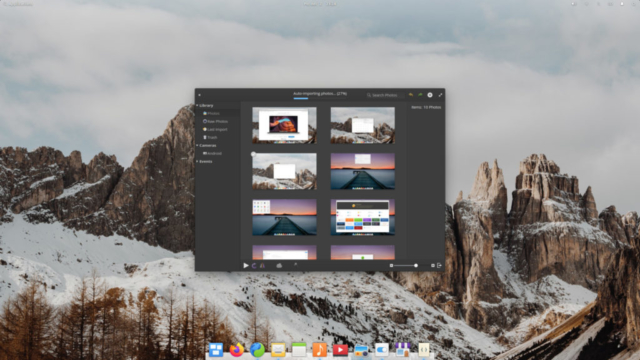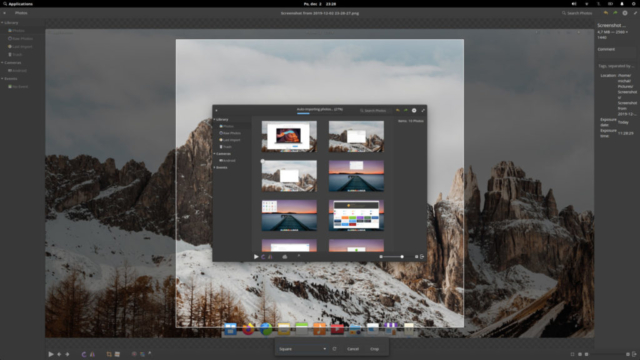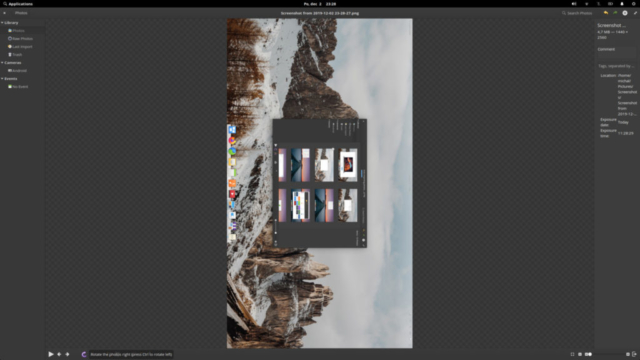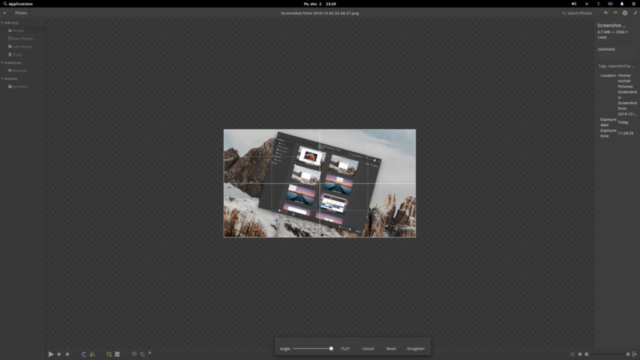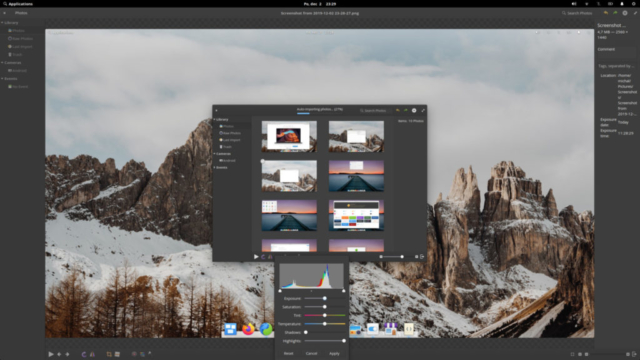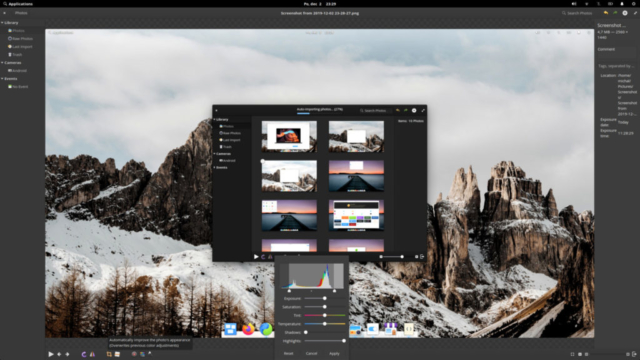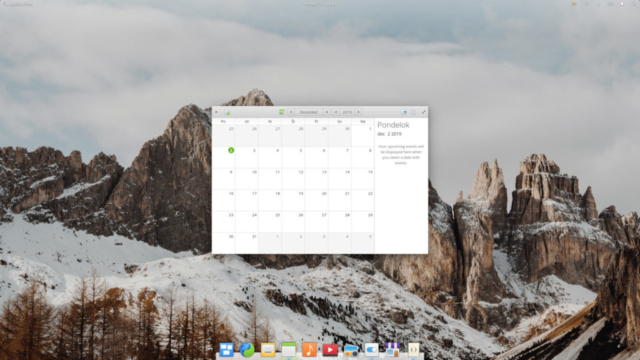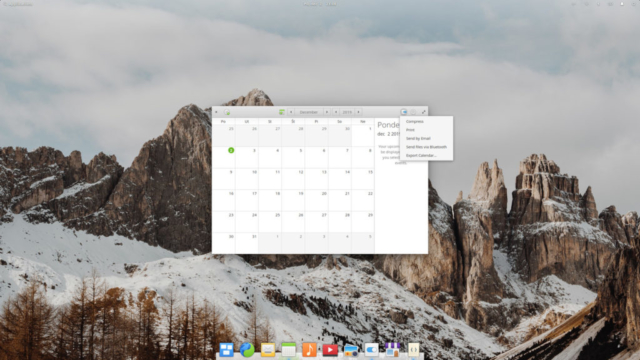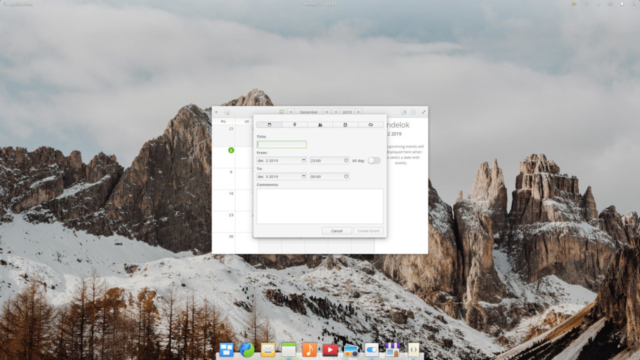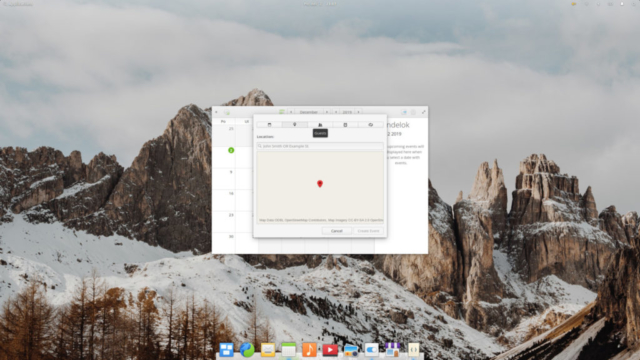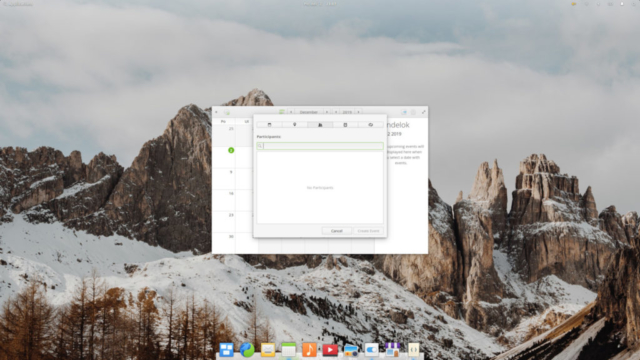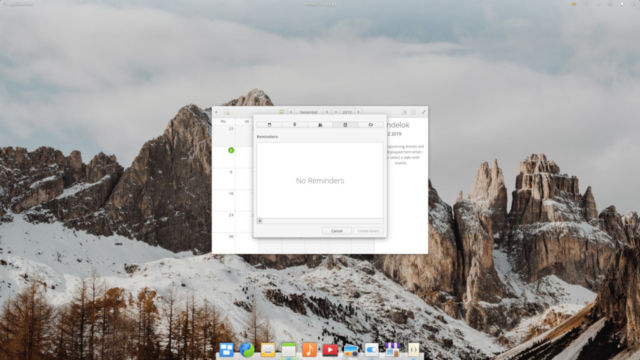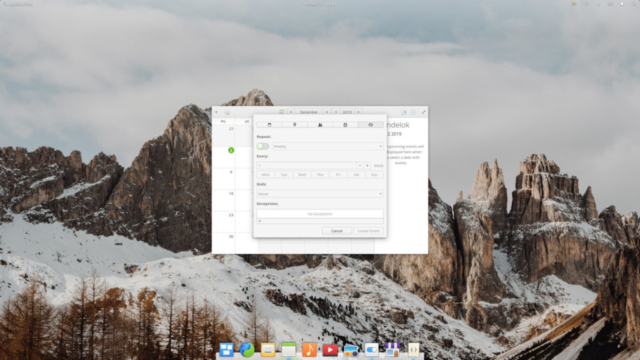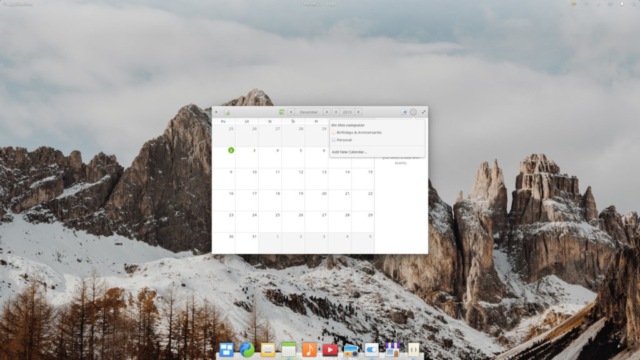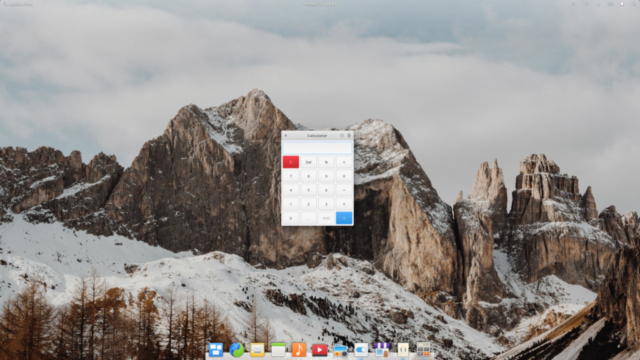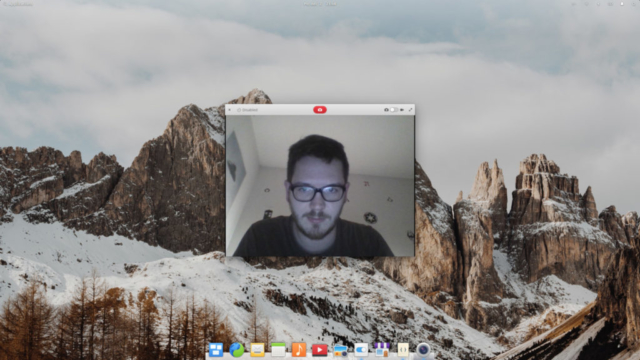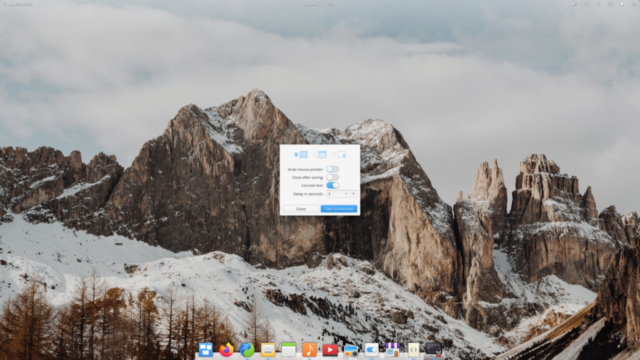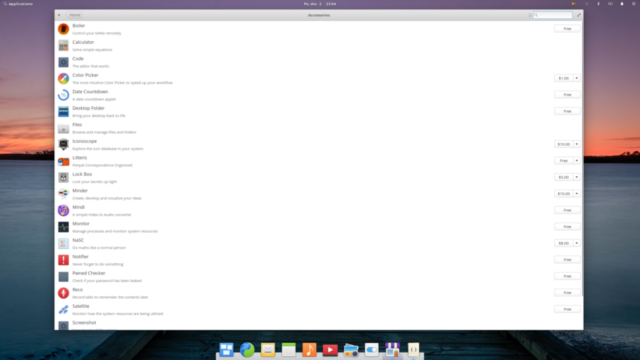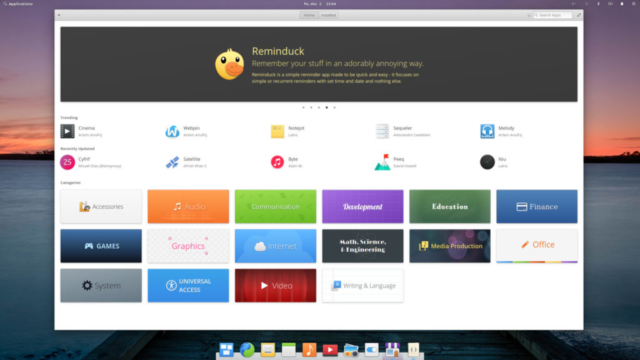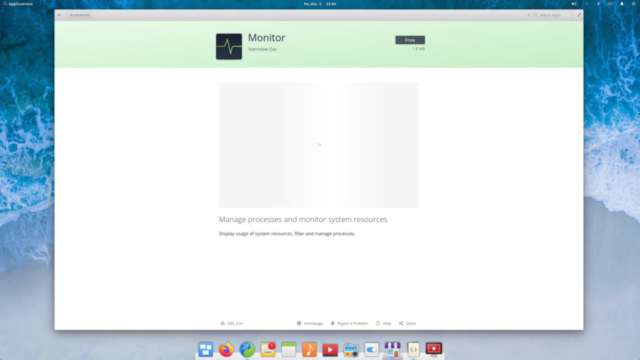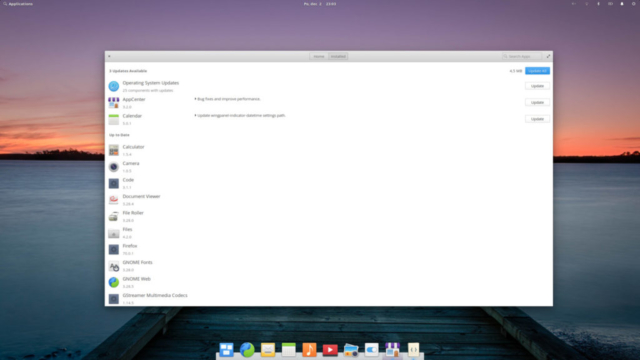When I received the newsletter letting me know that in just a few days, there would be a new point release of elementary OS, I’ve had mixed feelings. I was happy that the project I find very endearing is chugging along nicely, but I knew it would be a tough review to write. The problem with elementary OS is, that in this last release, the team behind it has been trickling down bug fixes and new features (such as the new login greeter). For this reason, it is very hard for me, as a daily user of this Linux distro, to make a clear distinction between the previous version, Juno, and this new version – codenamed Hera. I guess I’ll have to try to approach this review as if I was a completely new user, seeing the OS for the very first time.
Clean slate
After the installation, I’ve created a new user to see what the out of the box experience is like. I was greeted with a nice onboarding slideshow, similar to the one Fedora, Ubuntu MATE and many others has been shipping recently.
It is a nice touch and sure helps the first impression slightly slighted by the suboptimal default setup on my 1440p 14″ screen. Fortunately, decreasing the overall scaling to 100% and increasing the font and icon size to “large” seems to make the UI usable. Once that was done, I could go on to explore the famously gorgeous elementary OS desktop.
The application drawer is situated as usually in the top-left corner of the screen and can be summoned by the super+space keyboard shortcut. It is rather basic, only allowing you to search through apps and settings, not documents and files, but at least you can pick between a grid and a list view.
The thing I at first despised, but grown to like is the virtual workspace management. They are dynamically created like in Gnome, but arranged horizontally and can be managed in a pleasant multitasking view

But eye-candy interface does not make a great OS, right? Fortunately, the default elementary OS apps are also things of beauty. They may not have all the bells and whistles of other software suites (ehm, KDE apps), but they balance it up with thoughtful design. Quick disclaimer, as I’ve had to used the laptop for work over the weekend, I’ve had to install LibreOffice and Firefox, which are not installed by default. With this in mind, let’s take a look at some of the default applications.
Browser
Arguably the most important application in any OS. It is hard to imagine someone nowadays making do without a web browser. The default browser in elementary OS is Epiphany, which is a very competent browser, but which can’t really compete with the likes of Firefox or Chrome. Don’t get me wrong, it is perfectly usable for regular users, who might even fall in love with it’s simplistic look, but if you’re addicted to collecting extensions, you should look somewhere else. I usually use Epiphany as my secondary browser in order to easily separate my multitude of online accounts from each other.
Code
One of my all-time favourite text editor. I can’t really point my finger to any single feature that makes this app stand above the rest of the category, but I think it’s the typical elementary OS blend of utility and design that gets out of your way. In just a few clicks I’m able to switch the highlighting profile, the color theme of the app or the number of spaces each tab inserts. It has precisely the features I want in an editor (and in quickly reachable spots) and nothing more. However, if you think you are missing something, you can extend the functionality by installing some of the many available plug-ins.
File manager
Another vital tool in the toolbox, the elementary OS’s file manager feels, for better or worse, like the Finder in macOS. It’s not overly bloated with buttons and menus, but supports tabbing, splitting the window, showing the directories as trees and so on. It’s a decent enough file manager, with one preset that may get on people’s nerves – it opens files and directories with one click, requiring you to either carefully the mouse cursor at top-left corner, or hold the Ctrl-key if you want to just select a file. Fortunately, it’s not hard to disable this behavior in unsupported elementary Tweaks app, or using terminal command:
gsettings set io.elementary.files.preferences single-click falseI, myself, got quite used to the behaviour, but I can imagine most people not willing to give it a chance.
Music
I don’t listen to much local music anymore. I may lose some of my open source street cred, but I’ve failed to resist to lure of the green demon Spotify. It’s just such a convenient way to have a plethora of genres at a fingertip without resorting to piracy. I also don’t usually seek out artists, I’m more interested in specific genres to match the mood and it allows me to match music to the mood. That being said, if I still kept hold of my local mp3/flac library, elementary OS music app would be as good as any other. It visually fits in with the rest of the system, imports your music from the ~/Music folder automagically and it even plays music. What more can you wish for?
Video
In terms of use, local video playback is much more in my alley. I often use youtube-dl to pull down videos from my favorite Youtube channels, Udemy courses, etc. The default app is competent enough, but I’m so used to the VLC/mpv, that I install them almost by muscle memory nowadays.
Photos
The photos app is, like all the rest of default elementary OS apps, streamlined to only have the bare minimum of necessary features. It serves well to view both singular images and slideshows, can perform basic picture-tuning (crop, tilt, color correction) and export the file as a different image format, but I would like to see simpler renaming of the images in the future releases. Currently you have to go through a clunky menu, which feels kinda un-elementary. Otherwise it’s a nice-looking picture viewer, which will serve most users well.
Calendar
I’ve never been great at organizing my time. Don’t get me wrong, I love setting up calendars and creating complex timetables for everything from important meetings to going to the loo, but it only holds my attention for a few days at a time. After that my calendar-filling habits fall of at the first opportunity and all I’m left with is a depressing reminder of my lack of planning. If I ever start keeping a calendar again, elementary OS’s calendar app is as good as any other in helping me with that. You can easily add appointments – with location, participants, reminders, etc.
I must admit, due to the time constraints I haven’t given Geary, the default mail client a fair chance. I was glad to see that my complaint about the text encoding issues are out of date and I think I’ll try to migrate my accounts from Thunderbird in the next couple of days. If I find something interesting to say about it, I’ll add an update to this section here.

Miscellaneous
Apart from the aforementioned apps, you can also find here a basic calculator, selfie camera or a screenshot utility.
AppCenter and Sideloading
Apps in elementary OS are usually installed using the AppCenter. It is a nice-looking repository browser, with the added feature of monetizing curated apps by the pay what you want model. I myself have pitched in a dollar or two to some of the devs, as the elementary-specific apps are usually really pretty and I enjoy using them. The issue here is, that as there is no elementaryOS online account, you don’t get to keep your purchases if you wipe clean your machine or move to a new one. It’s not a huge issue, since you can opt out of paying for the applications, but if you do that, you’ll have to install the updates manually. This is one case in which I don’t mind having to sing up for an online account and elementary OS devs should think about implementing an online account system here. Other than this medium-sized issue, the AppCenter works ok.
There is another point here, that I take slight issue with. Installing Flatpaks is called “Sideloading”, which evokes the feeling of doing something “advanced” and developery, which isn’t the case. There’s a lot of apps missing in the AppCenter repository, for example Spotify, and calling the action of clicking “Install” on its Flathub’s page is doing disservice to the process, which in itself is simple to do and in my experience works more reliably than on Fedora.

Due to the size of the repository, I would prefer if elementary opted for the Snaps, but I can see the reasons why they chose Flatpaks. The ability to install snaps is just a single
sudo apt install snapdaway, so I don’t mind it that much.
Issues
In my limited time to review the changes and running it on my laptop, I’ve noticed one reasonably serious issue. I’m almost constantly wearing my Jabra Elite Active 65t wireless earbuds, and today, while writing this review they’ve switched from the default A2DP mode (high-quality stereo output) to HSP (low-quality mono output). I’ve had this happen with other distributions, but this was the first time, that I couldn’t find the mode switch anywhere in the settings. The only workaround I can do is to unpair the headset, pair it again and hope for the best.

Conclusion
Elementary OS 5.1 Hera is not a major release by any criteria. It is a nice iteration on a polished experience, encompassing features that has been slowly added to the 5.0 Juno release. Out of the box, it is a great experience and solves one of the gripes users could have with the previous versions – Clunky installation of third-party apps. With Flatpaks working nicely, this issue is no longer distracting you from enjoying the thoughtful work of Daniel, Cassidy and the rest of the team.